1.Overview
USB flash drive is, essentially, a smaller version HDD used for data storage As it is with all storage devices, data stored in USB flash drives can be lost if something goes wrong with it.
A USB Flash Drive, which contains lots of important files, went wrong as shown in the case below. As we can see, an error window pops up when the USB flash drive is connected to the computer.
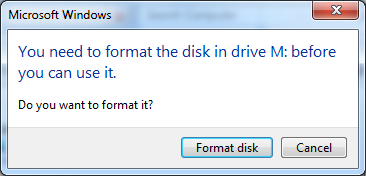
2.Possible Causes

Though the USB flash drive can be detected by the computer, we can’t read data stored in it. So it can then be inferred that the inaccessibility is caused by the damaged file system. Now we can use DRS for data recovery.
3 Data Recovery Procedure
3.1 Connect USB flash drive to DRS.
According to standard digital forensics procedure, an adaptor is needed to connect the USB flash drive to DRS read-only port for ensuring data integrity.


3.2 Choose Quick Imaging to image all data stored in the inaccessible USB flash drive with Disk Imaging function of DRS(Data Recovery System).

3.3 Load the image file with Data Recovery function of DRS to recover all data stored in the inaccessible USB flash drive.

Note:
Quick Mode is used to recover normal or deleted files, while Advanced Mode is used for more comprehensive recovery(e.g data stored in formatted disk etc.). And in order to recover more data, please change the partition type to RAW under Advanced Mode to scan the whole disk.
Now back to the case described above, as the file system has been damaged, here we use Advanced Mode to recover more data.

3.4 Export recovered files


4. Summary
And it should be kept in mind that we need to perform a RAW scan to recover the data formatted or overwritten.
